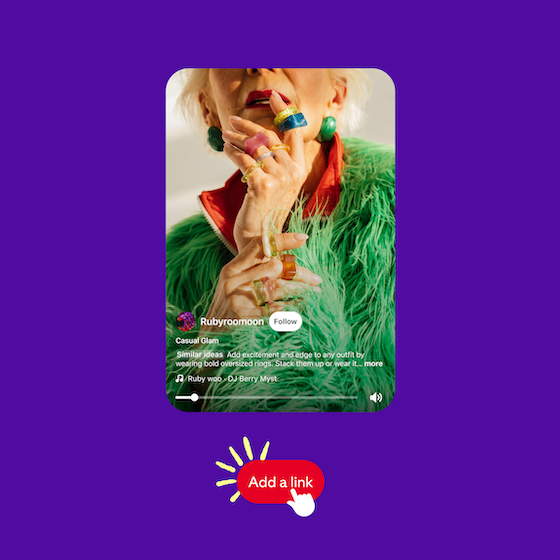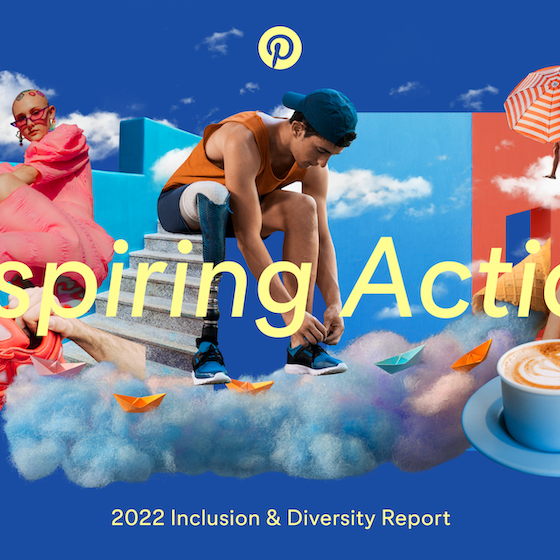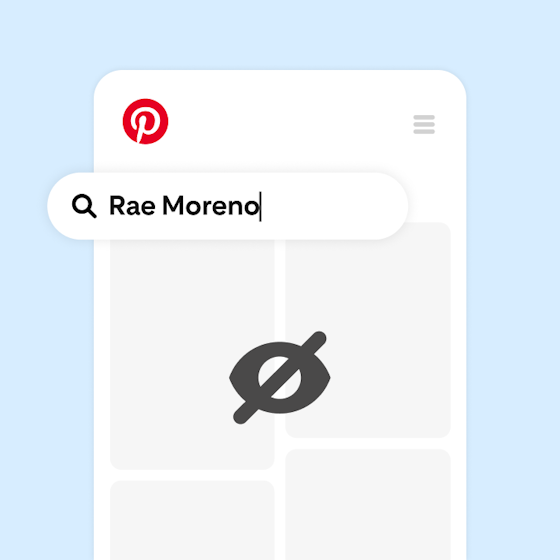New ways to protect your Pinterest account
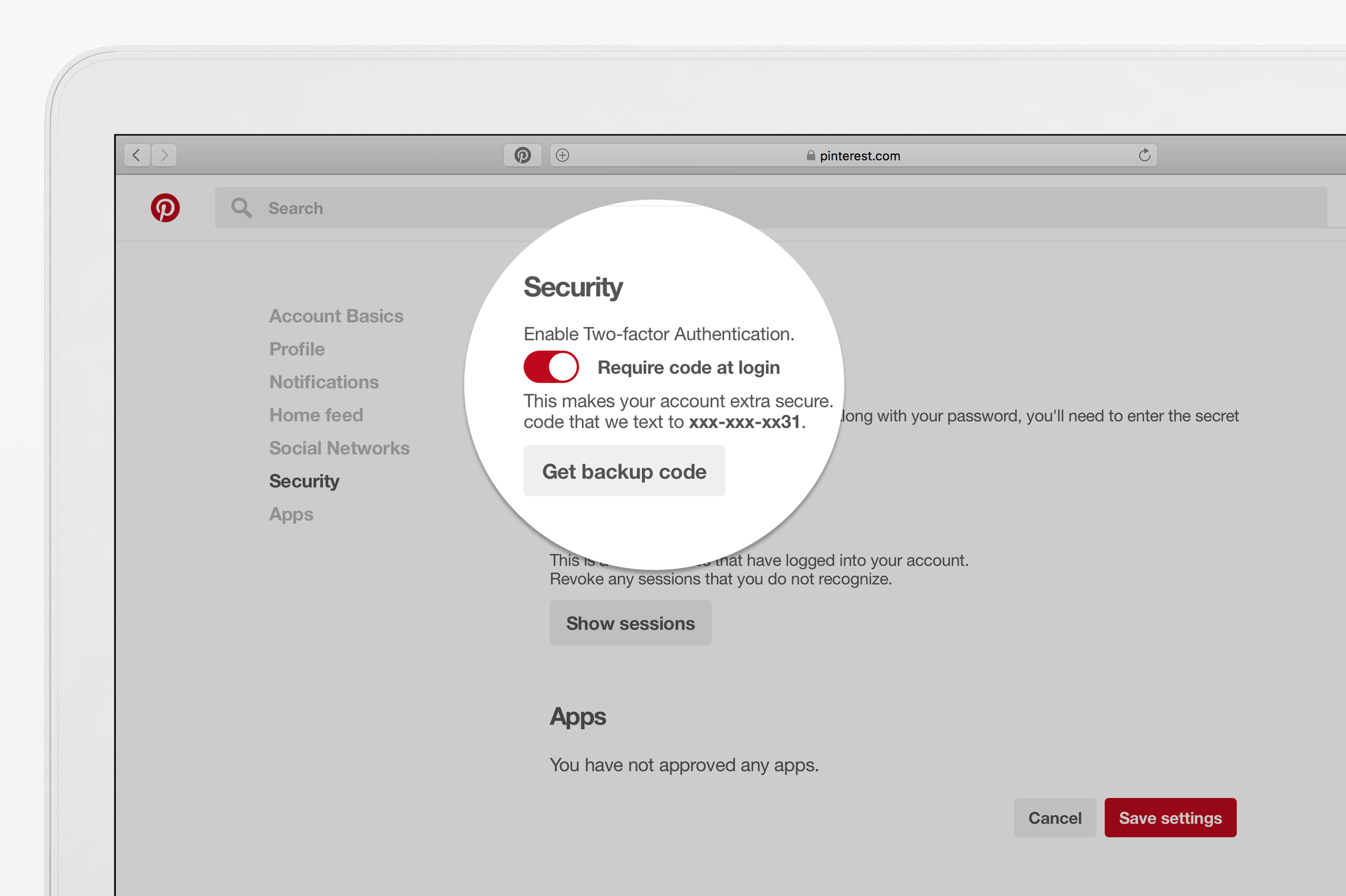
Pinterest is full of possibilities for your life—ideas that you’ve taken the time to find and save, and we want to protect them. Today we’re announcing new features to make your account even more secure.
Secure your account
Over the next few weeks, we’ll be rolling out two-factor authentication to everyone. This feature adds extra security by requiring a verification code each time you log in. Get the code via text message, or download Twilio’s Authy app for even stronger security.
Once it’s available, just head to the Security section of your account settings on the web or in the Android app. Two-factor authentication protects your whole account once it’s enabled—so if you turn it on from the web, you’ll need a code to log in on any device, like your iPhone or Android phone.
Review your devices
In that same Security section, you’ll also find a list of all devices logged in to your account. If you see a device you don’t recognise—or a date, time or location that seems fishy—you can quickly remove it.
Check your email
If we see a login from a new device or location, we’ll send you an email to give you a heads up. If it was you, you’re fine. If it wasn’t, you can quickly reset your password to secure your account.
As always, make sure you have a strong and unique password. For more security tips, check out our Help Center.
We don’t mess around when it comes to security, and this is just a small slice of what we do to protect your account. We’ll keep working to make your Pinterest experience the safest it can be.
—Kate Allchin, currently saving dog breeds to Pooches
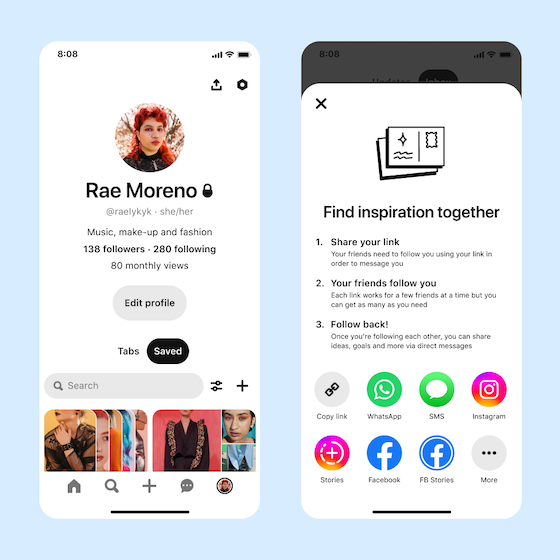
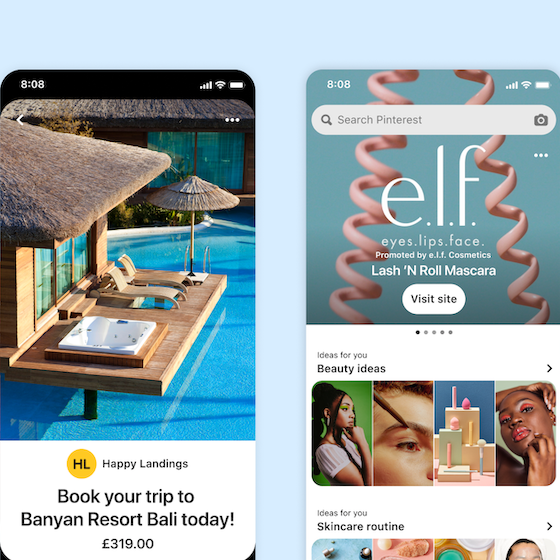

_0.png?crop=center%2Ccenter&fit=min&h=560&ixlib=php-3.3.1&w=560&s=78cfdbf0a1cda734b885a8d10a09a5ae)